If you are using Windows Installer for per-machine-based installations, it could be the case that your setup contains components with user-related resources that have no entry-points to initiate the install-on-demand/self healing function of MSI. This, of course, will mean that when deployed the package will not install the user resources required to run the application properly.
But wait, don’t lose hope! In such a case you can use the Active Setup for a self healing on demand. It needs just one registry key in your msi file.
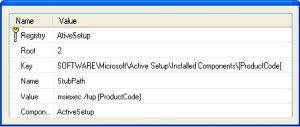
This registry key can be assigned to any Component that installs per-machine resources or you can create one component just for this key.
How it works:
The value in the StubPath key will be executed at a special time during which the Active Setup tasks are running and no other Windows Installer processes are running in the background that could cause the repair not to run (which would be the case if you attempted to run this command in the Run-Once registry key).
The command will thereby perform a repair for HKCU registry keys and missing files.
If this command runs successfully, it will create a registry key in HKCU and the command will not run again. However, if you wish to trigger this command again, because of a small update, then use the Version Key and increment its value each time you wish to run this command again when a user logs in.
Important Note:
Remember to use this command only if your setup does not contain any entry-point that would not allow the repair on demand, because this repair will run when a user on the target workstation logs in after the installation has been run. That means, even if the user doesn’t use the installed application, it will run the repair. And as you may already know, those repairs can take some time depending on the workstation’s hardware configuration and the size of the package.